Our latest blogs
Featured post

BLOG
Improve your English, boost your confidence and grow your business
Learn what ESOL is, how it works, how much it might cost, how much time you need and – most importantly – how improving your English can help your business grow.
Top blogs and guides
Blogs
Looking for inspiration for your small business? Explore our latest blogs, covering topics from boosting your marketing strategy to getting online with a better website.

Grow London Local
The power of popups: a practical guide for London's small businesses
Popups help businesses showcase what they offer in a flexible, creative way while bringing life to high streets.

Grow London Local
How to set prices that drive growth
Learn how to develop a pricing strategy based on consumer psychology and your business' unique proposition.

Grow London Local
What does the Autumn Budget mean for London's small businesses?
Learn about the key measures in the 2025 Autumn Budget and their potential impact on your business.
Guides
Ready to deep dive into a specific topic? From social media strategy to accounting for the next tax year, find useful, informational guides for small business owners just like you.

Grow London Local
Your guide to cooperatives and mutuals
Explore the benefits of cooperative working and why this business model could be the right choice for you.

Grow London Local
How to set up and run payroll in a London small business
A practical guide that helps London small businesses understand payroll.

Grow London Local
TikTok: how to build a strong online presence
How to plan, create and measure your TikTok videos and connect with people across London.
Partner blogs and guides
Resources
Explore a library of resources from our partners, covering a range of topics from digital, marketing, finance and funding.
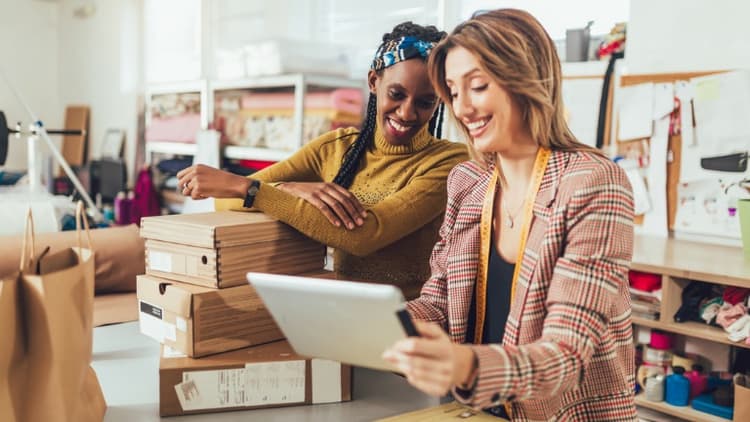
Enterprise Nation
Hiring your first employee: A practical guide for small business owners
Having an employee to handle the day-to-day tasks can be an important first step in growing the business.

Beacon Business Commercial Services
Growth vs scale: Why it's important to know the difference
There's a crucial difference between scaling and growing your business.

Soundbite Media
From likes to leads: Ways to win with social media
If you’re trying to create social media content to engage with your customers and clients, where do you start?
